
How do I Assign a Lead to another user?
Assign a lead while creating the lead.
On your lead and customer management page, click the link to add a lead.

While inserting the lead information, you can assign the lead to any user. Simply scroll to the assign to box and click the dropdown to select a qualified user.
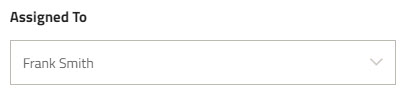
Don’t forget to save the lead information.
Assign the lead in the lead details
For existing leads, you can assign a lead by reviewing the details. Choose a lead from the lead table and click on the name to open the lead details. Notice on the left side, you can see who the lead is currently assigned to. Click on edit lead to open the edit form.

Continue to the assigned to box and click the dropdown to select a qualified user.
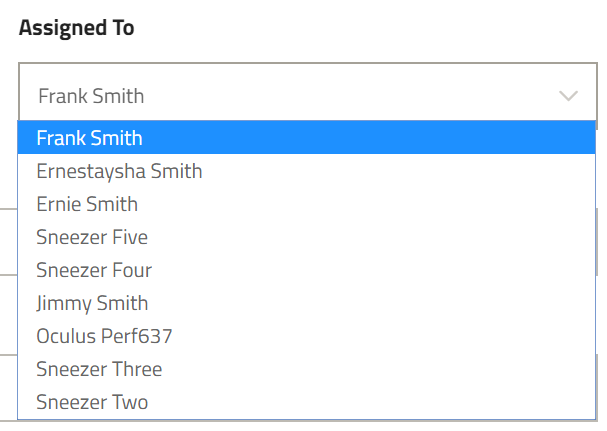
Save changes.
Assign the lead in the leads table
To quickly assign your leads, navigate to the leads table. Click the drop down box under Assigned To and select a qualified user.
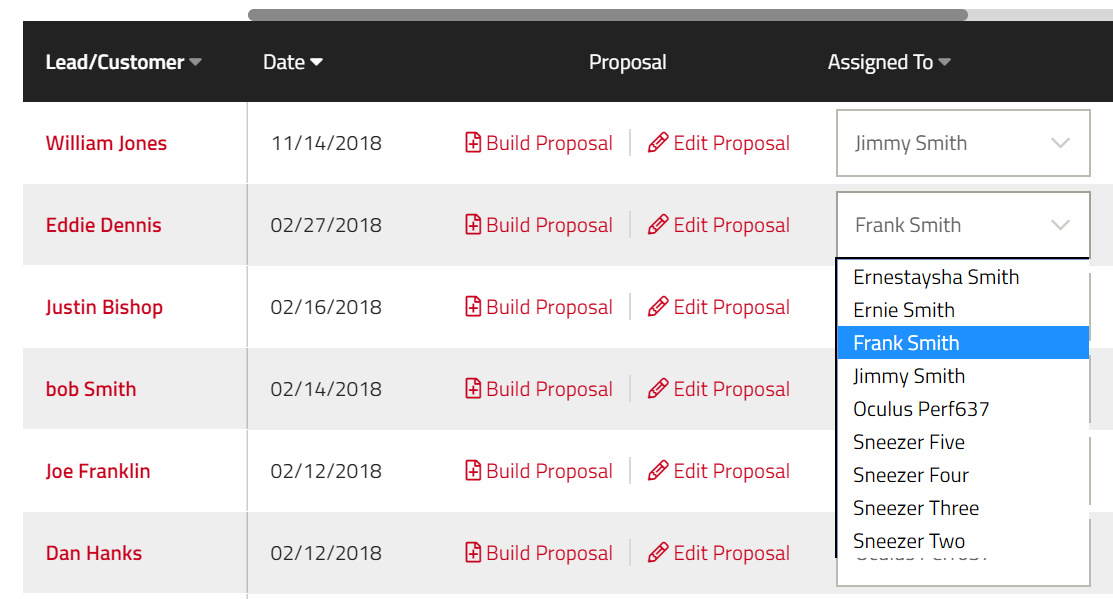
Want to learn more on Lead Management? Check out our other training videos to learn more on Lead Management and building new proposals.