
How Do I Create a Lead?
Add Lead
Log on to your dealer account on LennoxPROs.com and navigate to the Lead and Customer Management Tool from the main menu. Click the icon to add a lead.

To add a single lead, begin by filling in the information about the lead. The more information you have on the lead, the easier it is to track their progress and get to know more about the needs of your homeowners.
The required information includes First Name, Last Name, Phone Number, and Email.
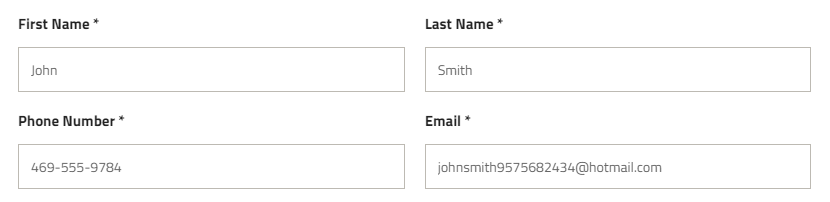
Once you insert a valid address, the home information available on Zillow with appear in the widget to the right.
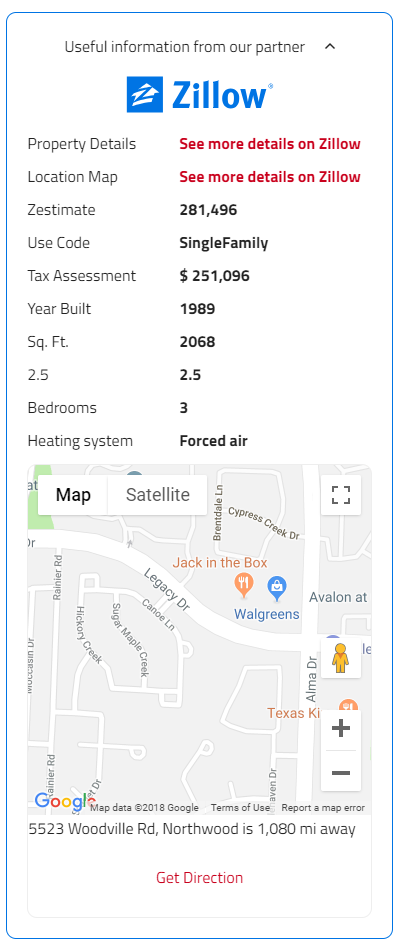
Insert any notes or comments you’d like to have on file concerning your lead.
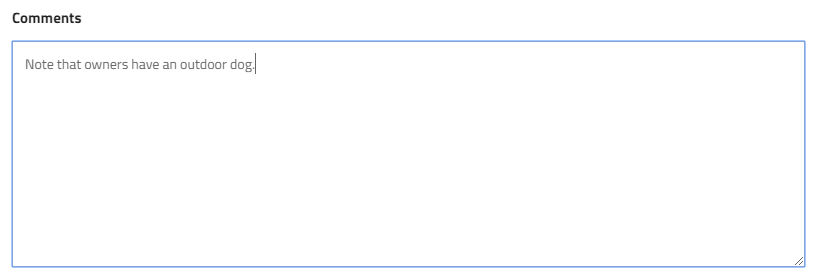
By default, the lead status will be listed as New. You can only update the status of the lead after saving the information. Admin can assign the lead to any appropriate user for the job. Select the drop down bar to insert the lead source indicating how the lead was acquired.
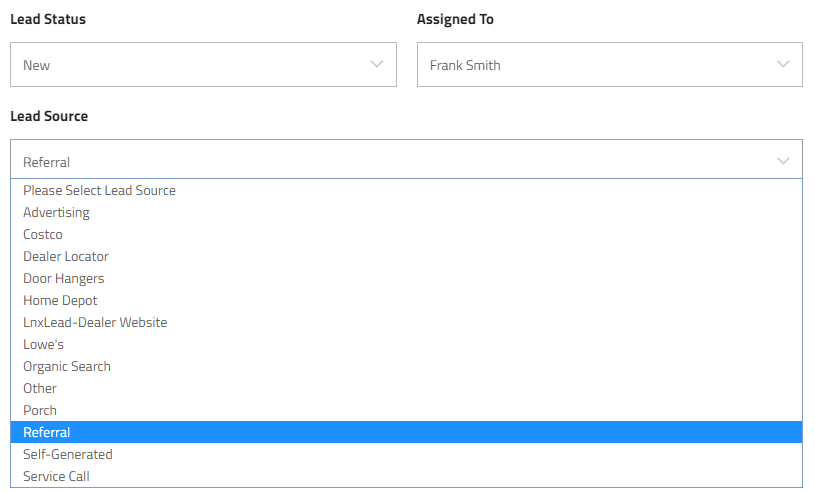
You can insert information about the job. Project type describes the nature of the project. Equipment to Install shows the exact type of equipment needed for the job. You can choose multiple. The Old System Manufacturer and Old System Description allows you to select and describe the qualities of the customers old system.
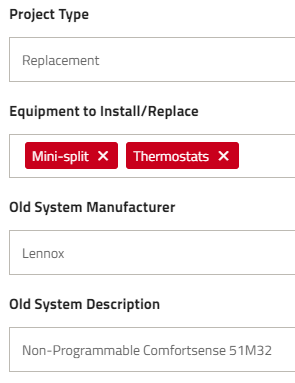
To add a scheduling request or a lead appointment, you can select a date from the calendar and a time from the drop down. Click add to calendar to receive a calendar invite and make sure you never miss an appointment.
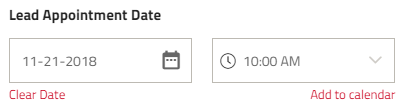
If the lead requests or mentions certain equipment, you can insert it here to keep an note of the system information.

Some leads come with a cost. You can insert that cost under lead acquisition cost to keep tabs on your ROI.
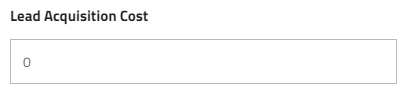
Upload any documents that concern your lead such as a Manual J Report, or certificates. Keep your images in one place as you take photos of the leads property and equipment.
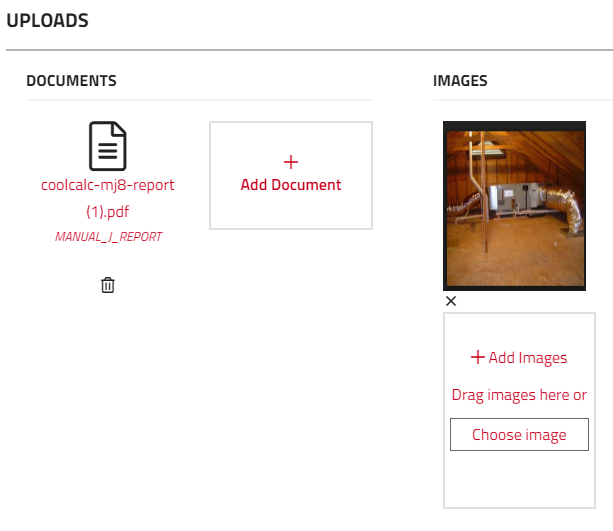
After installing new equipment, store that information under Installed Equipment and keep that information on file. This will also be useful to have the installed equipment information when applying for SPIF’s.
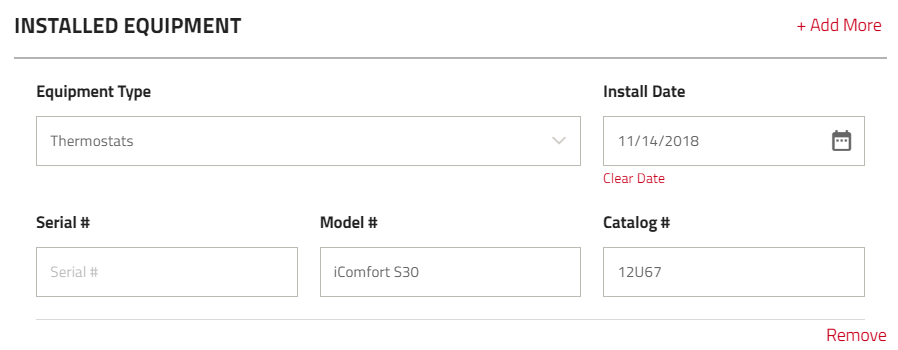
Once you have inserted all of the information you need for the lead, you can either select save lead to save your changes or Build A Proposal to go straight to the proposal builder.
Want to learn more on Lead Management? Check out our other training videos to learn more on Lead Management and building new proposals.