
Back to Proposal Tool Help PageHow do I create a Proposal using the Homeowner Needs option?
Sign in to your LennoxPROs.com account and navigate to the Proposal Builder.
Select your Lead
In the Dashboard or Leads table select the lead you want to create a proposal for and click on ‘Build a Proposal.’
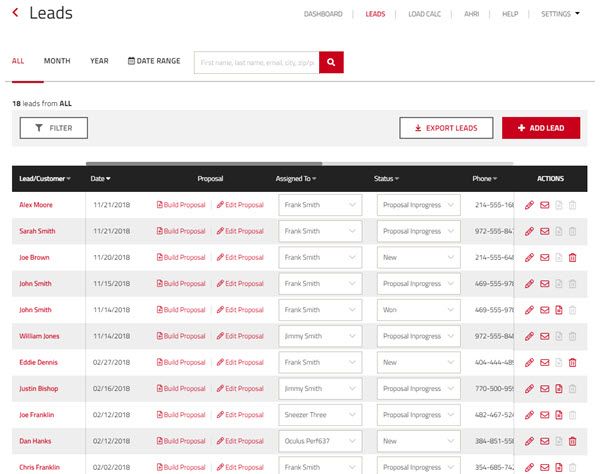
Another way to create a proposal is by clicking on the lead name from the dashboard and selecting “Build a Proposal.”
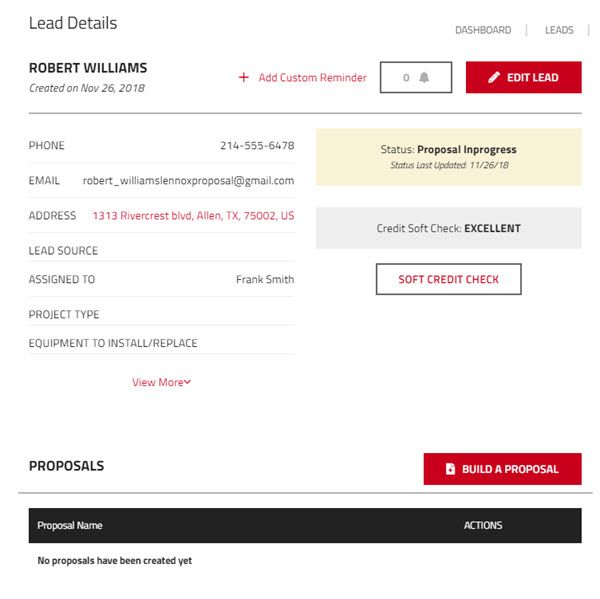
Be sure that the lead you select has a valid address in their details if you plan to peform a load calculation. Click on ‘Build a Proposal’ button. By default, the proposal name is pre-populated with the lead name and System name is titled System 1. You can edit these fields and select the Project Type and equipment to install.
Selecting Homeowner Needs Proposal
Selecting ‘Homeowner Needs’ allows you would to create a proposal based on a star rating that the homeowner will choose selecting the most important aspects of comfort in their home.
Walk through each measurement of comfort with the lead and rate the importance of each one with a star rating of 1 (least important) to 4 (very important)
Select next.
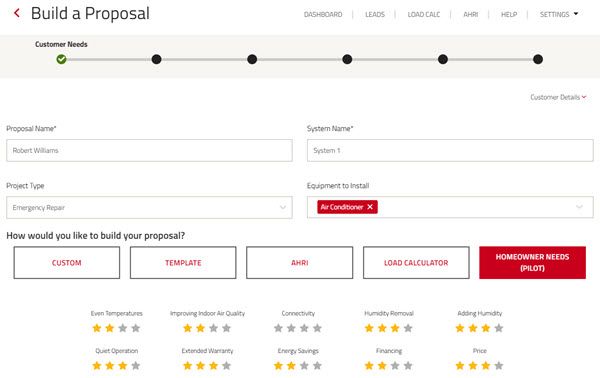
Optional: Perform Load Calculation
To help the system choose the right recommendations, you can link a Manual J Report to the project. If you have already performed a load calculation on the lead’s home, you can select the calculation from the list of complete calculations and click ‘Proceed’. Otherwise, select ‘Create a New Project’ and you will direct to the first step of the load calculator. If you decide not to include a MJ8 report, select skip to proceed to the next step of the proposal.
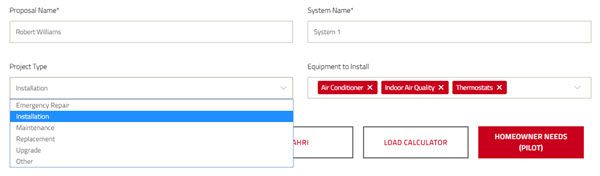
To learn more about creating a load calculation visit the load calc help page here.
System Setup
In the system setup step, select the product requirements for the home. Choose between an air conditioner or heat pump, select a tonnage, select an indoor type, a BTU, and a coil configuration. These choices will help the proposal builder recommend AHRI certified system options. Click ‘Next’
System Selector
In the System Selector page, you will be presented with four system options based on your Good/Better/Best/Basic gross margins configured in your settings. The view helps your lead compare your options side by side. You can select, add, change, or remove any of the units to perfect your proposal. Based on the financing set up by your company admin, the system will calculate the monthly price and the total cost. You can also build additional custom options by clicking on ‘Add Custom Option’.
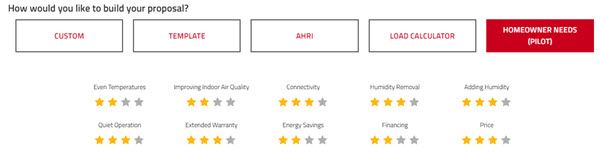
You can check the availability of products. Simply click the Check Availability link to view LennoxPROs availability.
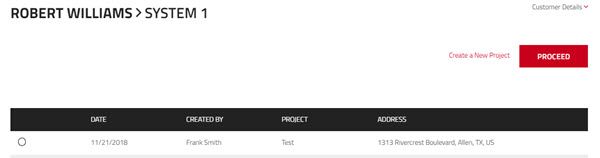
Add your Kits & Services
After you have selected your systems, don’t forget to include your ‘Kits & Services.’ For example, duct work, plumbing or electrical services will be included here. Select the customized installation kits or services that you will provide as part of the installation for the homeowner.
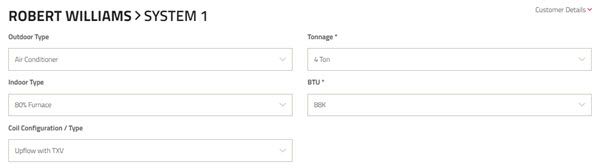
You can use the ‘Value-Added Services’ tab to select other additional services that you may provide to the homeowner. This is similar to an installation checklist. To add or edit any services, a company admin can customize this in the settings tab under Custom Products and Services. Click next to review your selections.
Review Agreement and Sign
Review the company and lead information making any adjustments if necessary. You can look at all of the products and services included in the proposal along with the respective pricing of each item. Check the availability of the products in your system to verify it is available on LennoxPros.com.
In your payment break down, the comfort system investment is the sub price of the system you’re lead has chosen. Select the dropdown under promotions to choose a current deal you want to honor for the customer. Add custom if you would like to manually enter a cash or percentage discount off the sub investment.
The sub total of the investment minus promotions will be calculated. Enter your sales tax rate to calculate the total investment. Click ‘Add More’ to apply any rebates that the purchase qualifies for. If the rebate you’ve chosen is an instant rebate, the Estimated Final Investment will reflect the credit of the rebate. After-Sales will not modify the investment price before the purchase.
If the customer will add a down payment, enter the amount and the final price and payments will be calculated. You can change the financing options to adjust the payments if needed.
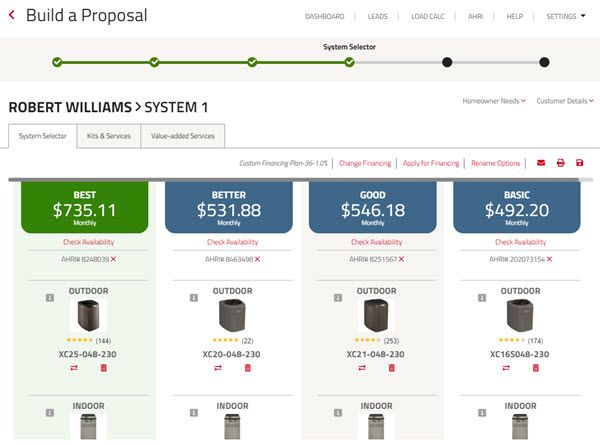
Click on Signature to digitally sign and print the agreement via DocuSign or email it the customer.
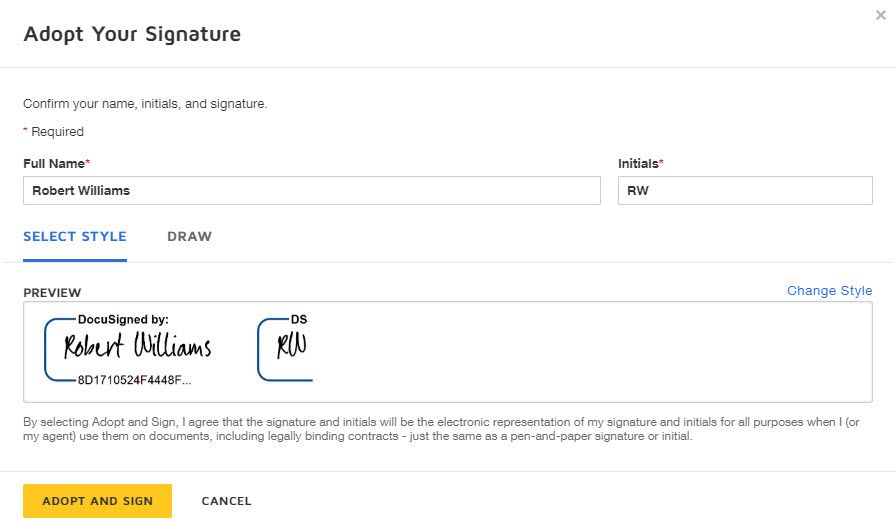
Add Items to Cart
Under System Products, select the items you want to purchase for your inventory and click the “Add to Cart” button to add to your LennoxPROs.com shopping cart for easy checkout.
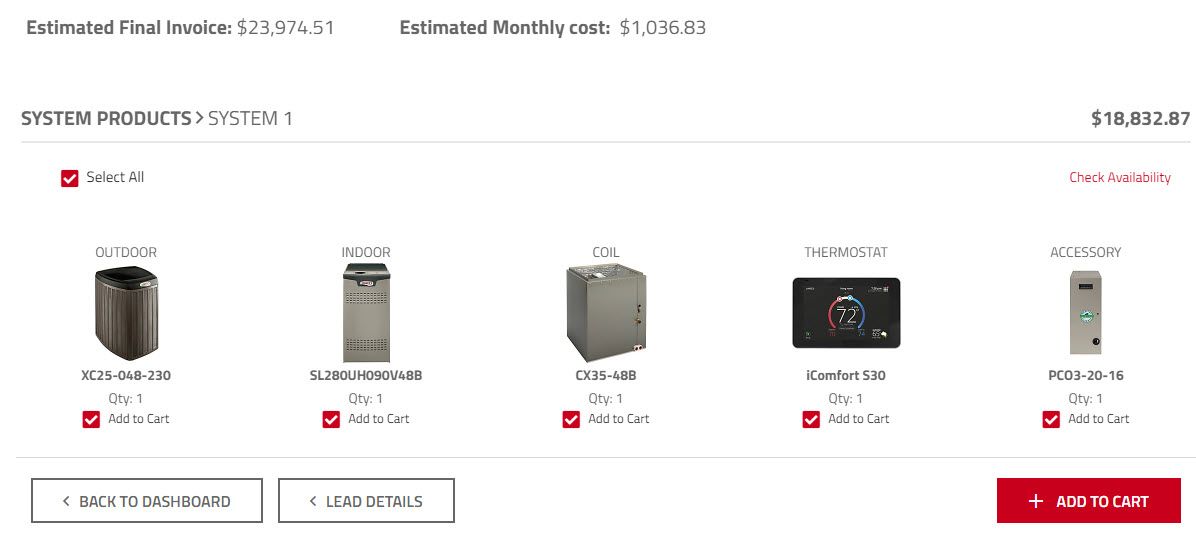
You can view the pdf agreement on the lead details page at any time.