
How do I Edit a Lead’s Information?
Edit Lead from the Lead Table
Navigate to your leads table from the Lead and Customer Management Dashboard. Locate the lead you want to edit and click on the pencil icon under Actions in the rightmost column. You will be taken to the leads information page where you can add or edit any information.
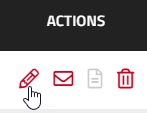
Save your lead and you can verify that your changes have been saves by noticing a banner at the top of the page.

Edit Lead from the Lead Details
Locate the lead you want to edit and click on the lead’s name to view the details of the lead.
Click on ‘Edit Lead’ and you will be taken to the leads information page where you can add or edit any information.
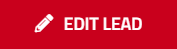
Save your lead and you can verify that your changes have been saves by noticing a banner at the top of the page.

Want to learn more on Lead Management and Building Proposals? Check out our other training videos to learn more on Lead Management and building new proposals.