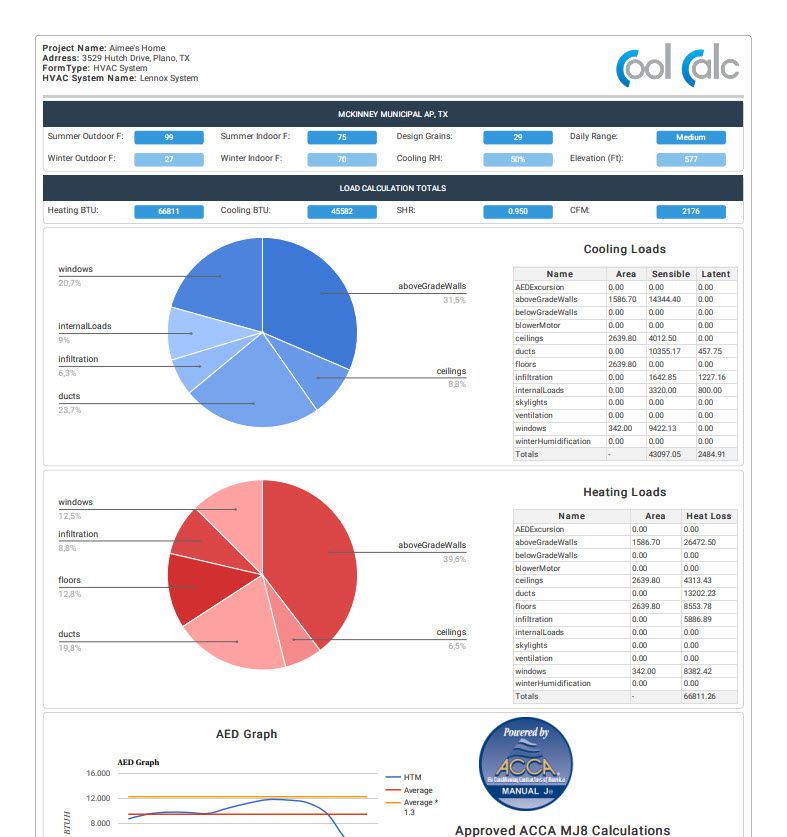Back to Proposal Tool Help PageHow do I create a Load Calculation?
Sign in to your LennoxPROs.com account and navigate to the Load Calculator in the Sales Tools menu.
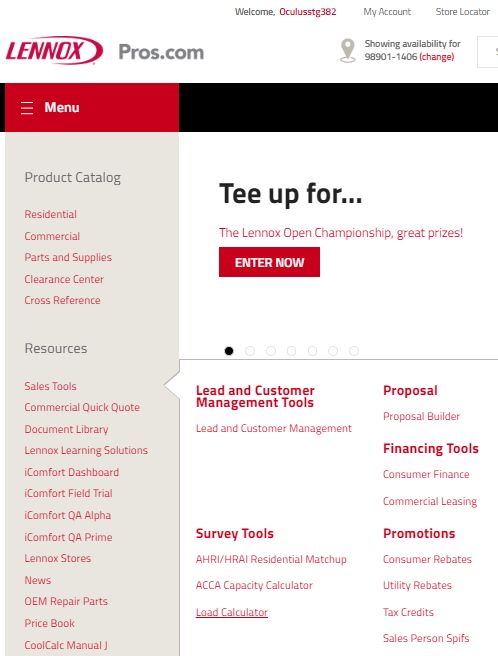
From the project list, click on ‘New’ to create a new project.
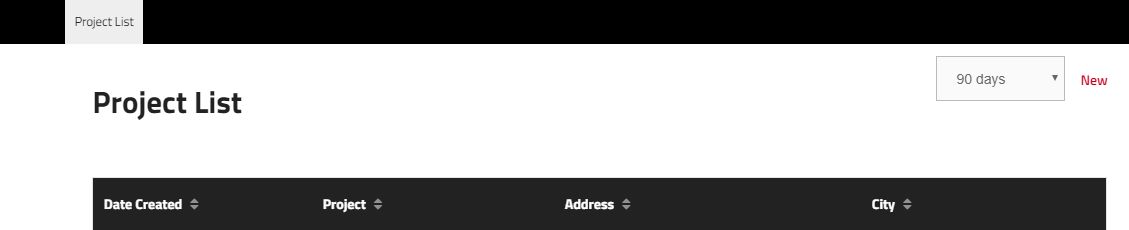
You will be prompted to enter information about your project. Proceed to enter the Project Name and the information about the home. Click the drop down arrow under load calculation and select ‘Room by room’.
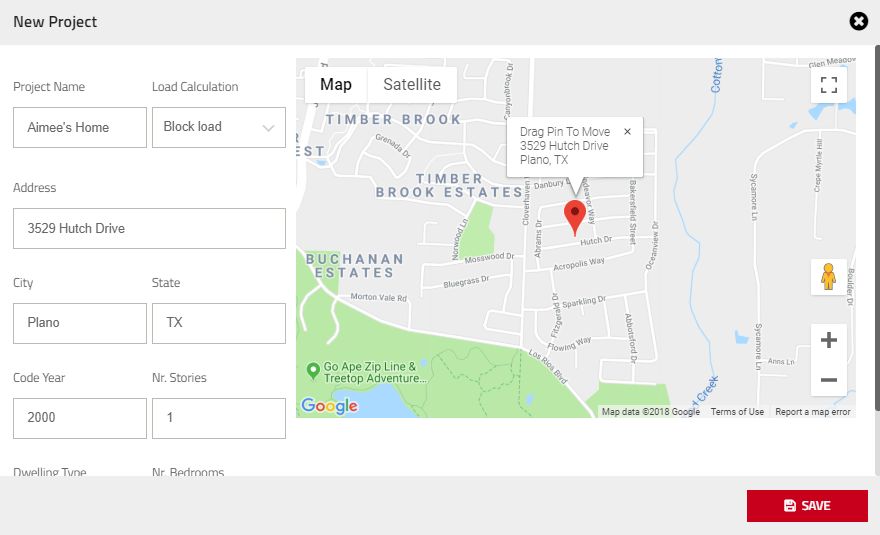
The code year will be entered as either the year the home was built or the year it was last updated. Save your project to move on to the next step.
Construction Features
Your construction features will be automatically populated based on the information about the home given in the first step. From here, you can begin updating or filling in features that were missed to get your calculation to be as specific as possible. The features that you can alter are above grade walls, below grade walls, ceilings, doors, floors, skylights, and windows. After each feature, click ‘continue’ to move to the next construction until you reach the review page.
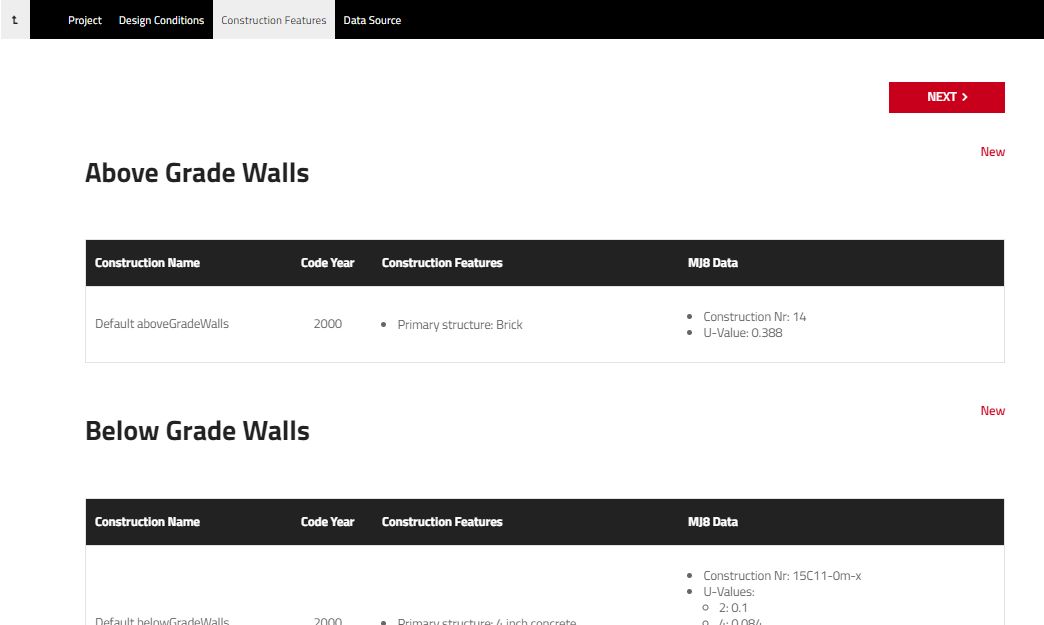
Once you reviewed your construction features, click next to move to the data source entry.
Trace The Home
You will be asked how you want to enter your dimensions and you can choose either map trace or by text. Select Map Trace.
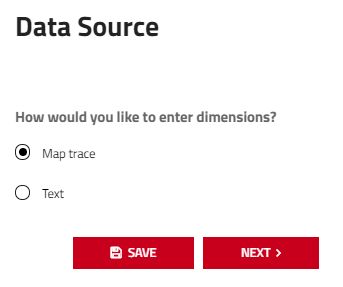
Enter the information for the block you want to trace. On the 3D view, you have several ways to get a good view of the home.

View the map in full screen.

Draw a polygon and trace the home.

Zoom In or Zoom out

Change the view from a roadmap view to and aerial view.
Click on the polygon to begin tracing the home. Click on each corner of the home until you have traced the perimeter of the entire home. To close your trace, click the first box you started with.
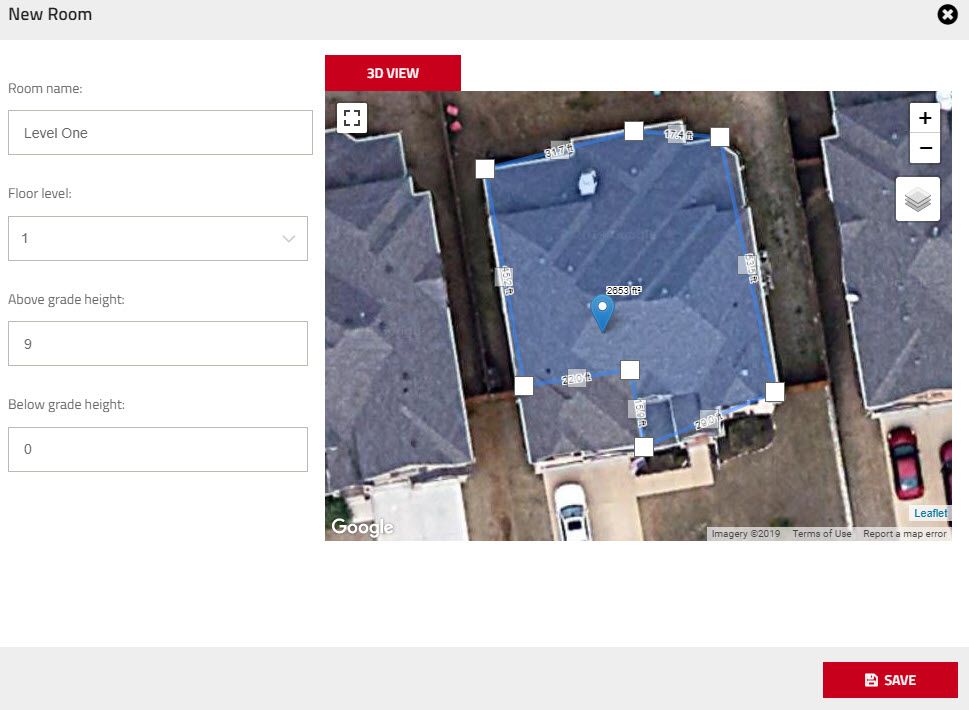
If you need to make any adjustments to your trace after closing it, you can simply click and drag the boxes that you want to move. Click ‘Save’ when you are happy with your trace and move on to the rooms.
For additional floors, you may add a new trace by clicking ‘new’ in the top right next to ‘Rooms’ and repeat the steps to trace the appropriate floor.
Now that your rooms or floors are all traced, move to the next step. Click on any perimeter of the residence to customize any settings relating to the walls, windows, or doors.
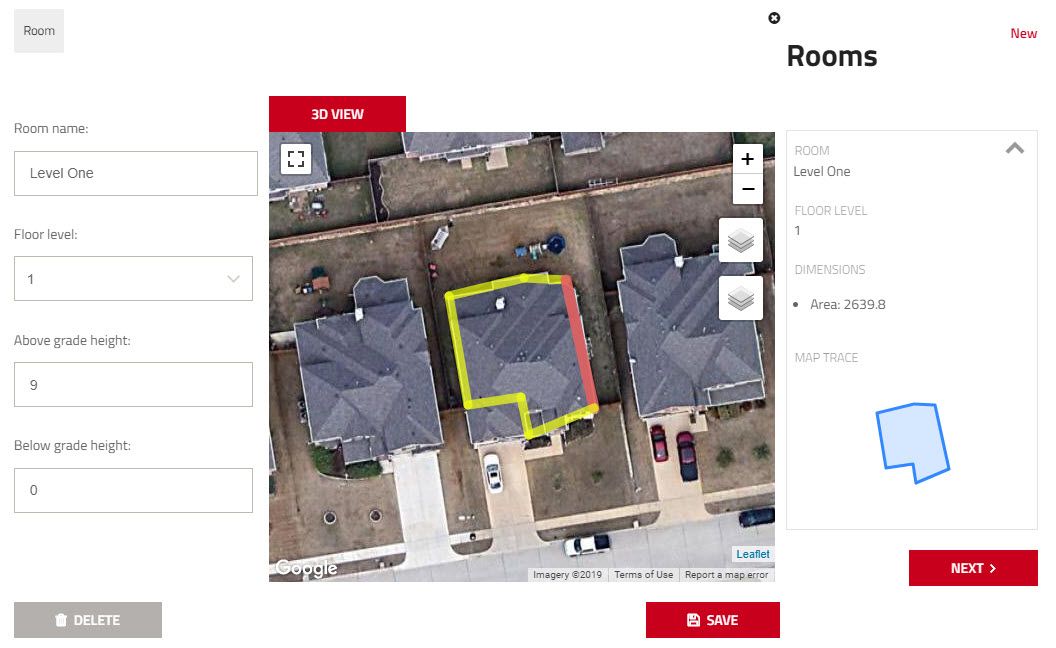
Name your HVAC system and survey the features of the home below. For your new HVAC system, you will be able to answer survey results of the engineered ventilation, blower motor, infiltration, and winter humidification. Click save.
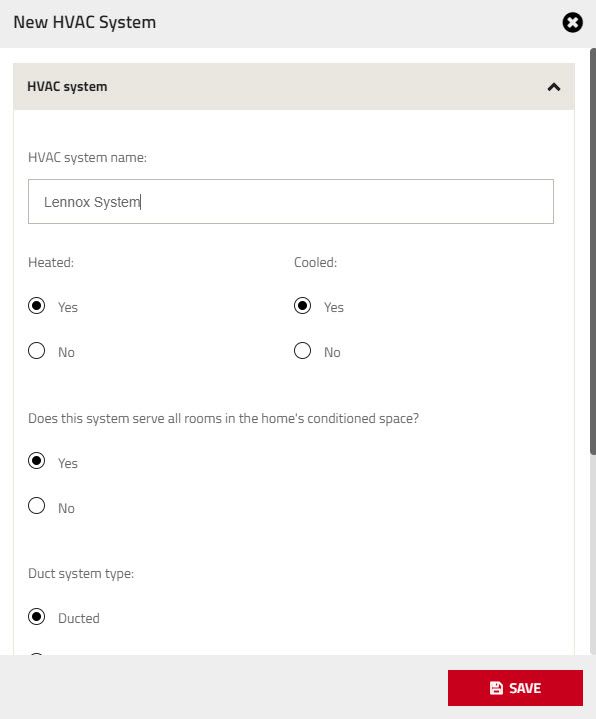
Name your duct system and enter the specs of the system. You can also label which floors are included in the system and save. You will see your first look at your load calculation with all of the necessary information.
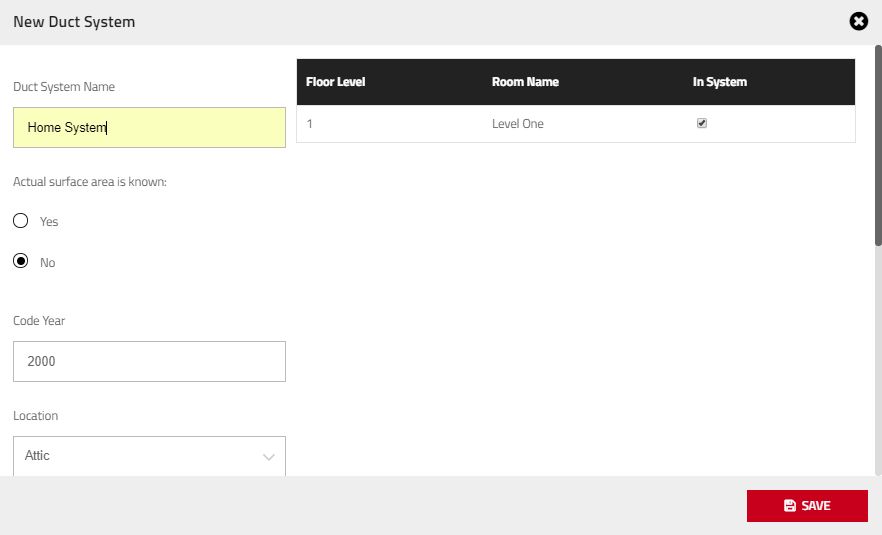
Continue to configure your report by moving over to the ‘Hot Water Piping’ tab or the ‘Internal Loads’ and you can insert data to further modify your calculation.
View the MJ8 Report Tab for the option to save and download your final report. Save as a “preliminary” status if additional edits will be made or “Final” to lock all data. After downloading the calculation, you can open, save, and print the PDF file.